|
Communication feature in Payil allows the administrator to send group email with their students, staff and lead. Easy to run a campaign or communicate the information or messages with people related to this academy. Web app: (Desktop browser): Click on Communication link in the left menu. List of all sent emails in this academy with recipient count for each sent email will be shown. 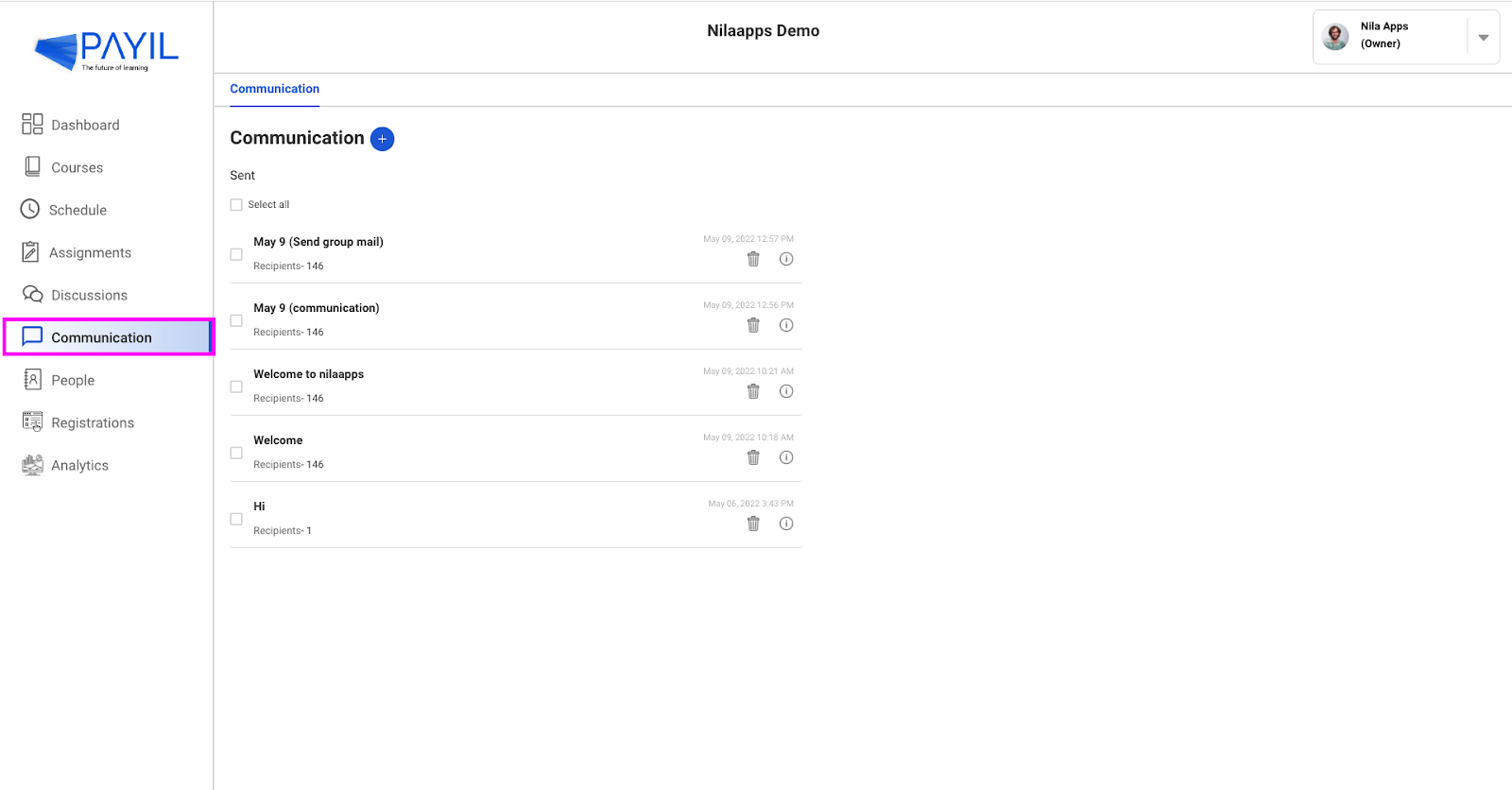
To view the email content click on that email. Email Content and subject will open on the right side of the screen which includes total recipients attached to that email and a count of bounced emails and unsubscribed emails. To delete the email click delete ( 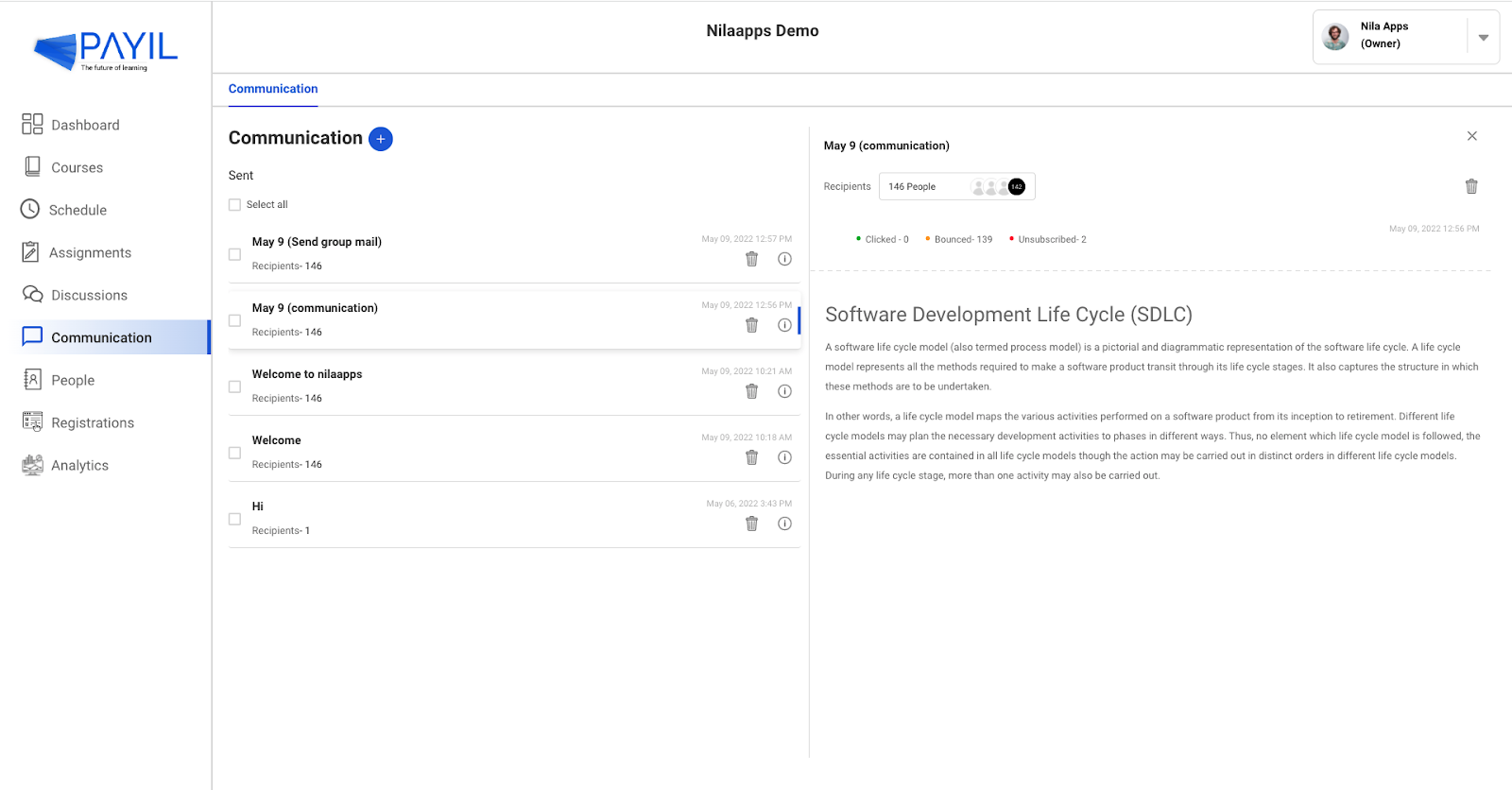
To Delete all emails click on the select all to delete the sent emails or click cancel to deselect. To delete a single email select that particular email and click the delete icon placed on the right. 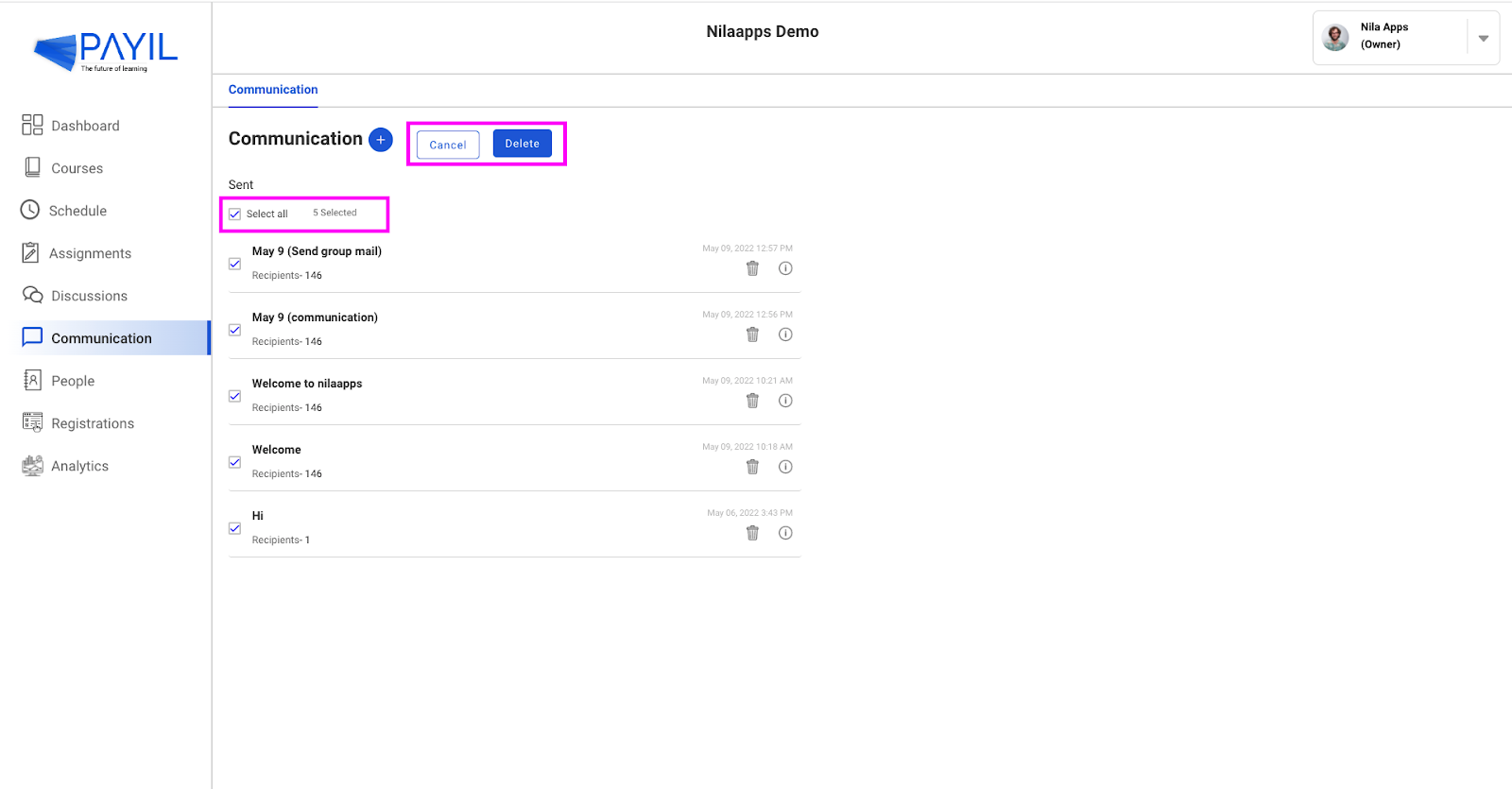
This icon ( 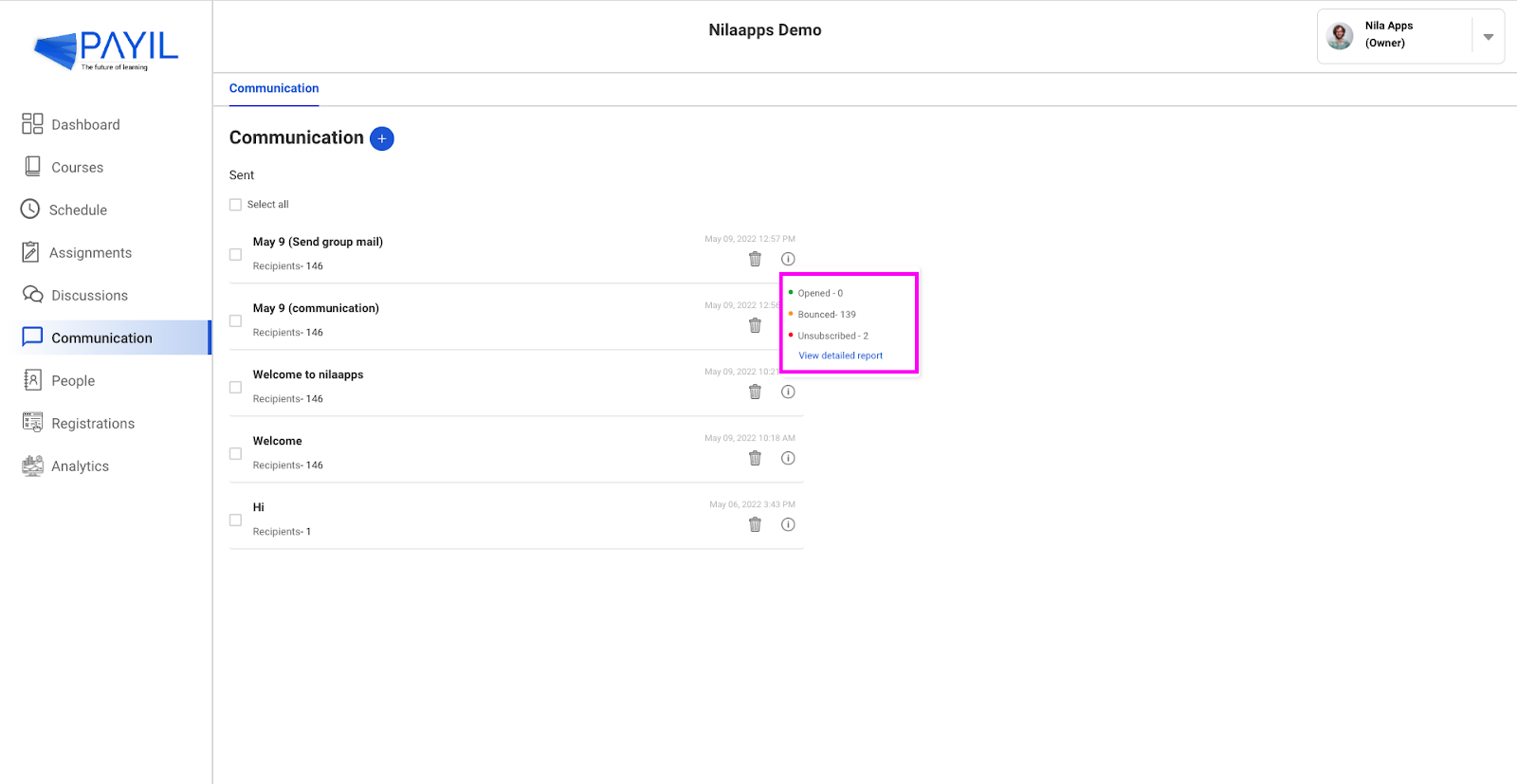
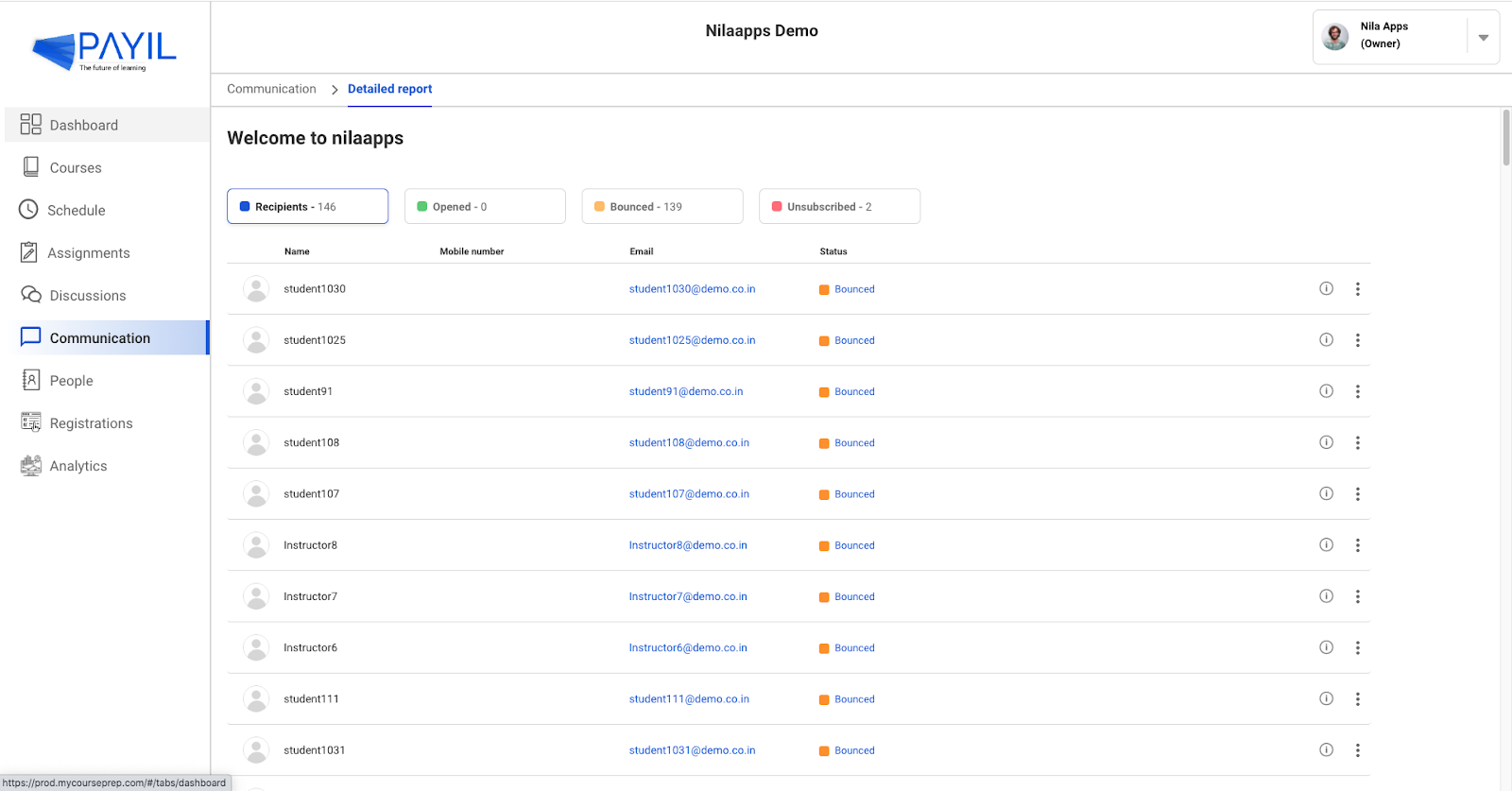
In a detailed report, the user can view the total recipient count attached to this email and can get the report of the opened, bounced and unsubscribed count of that email. Bounced email count is emails which are not delivered to the recipient bounced back. 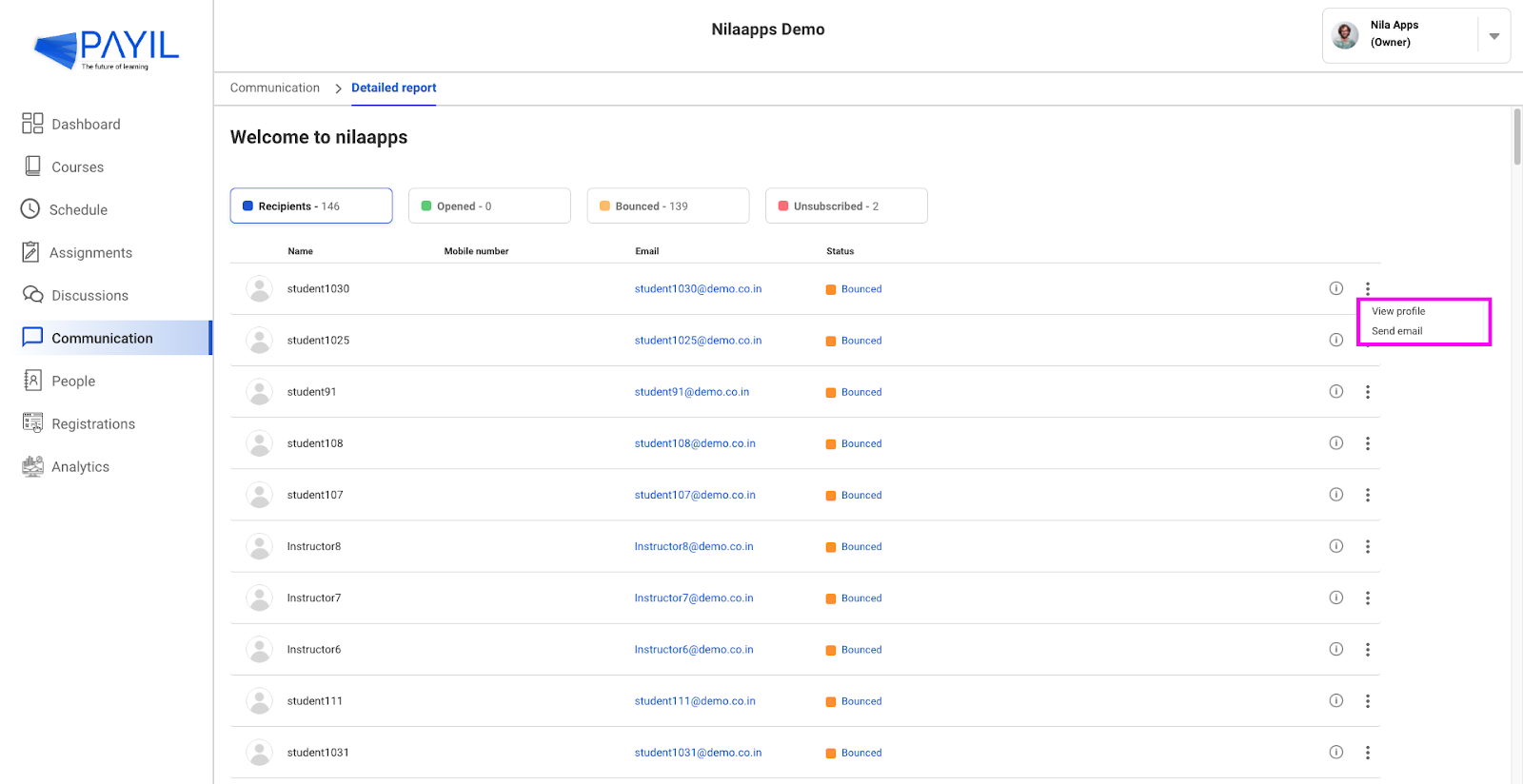
To view profile details of user click more ( 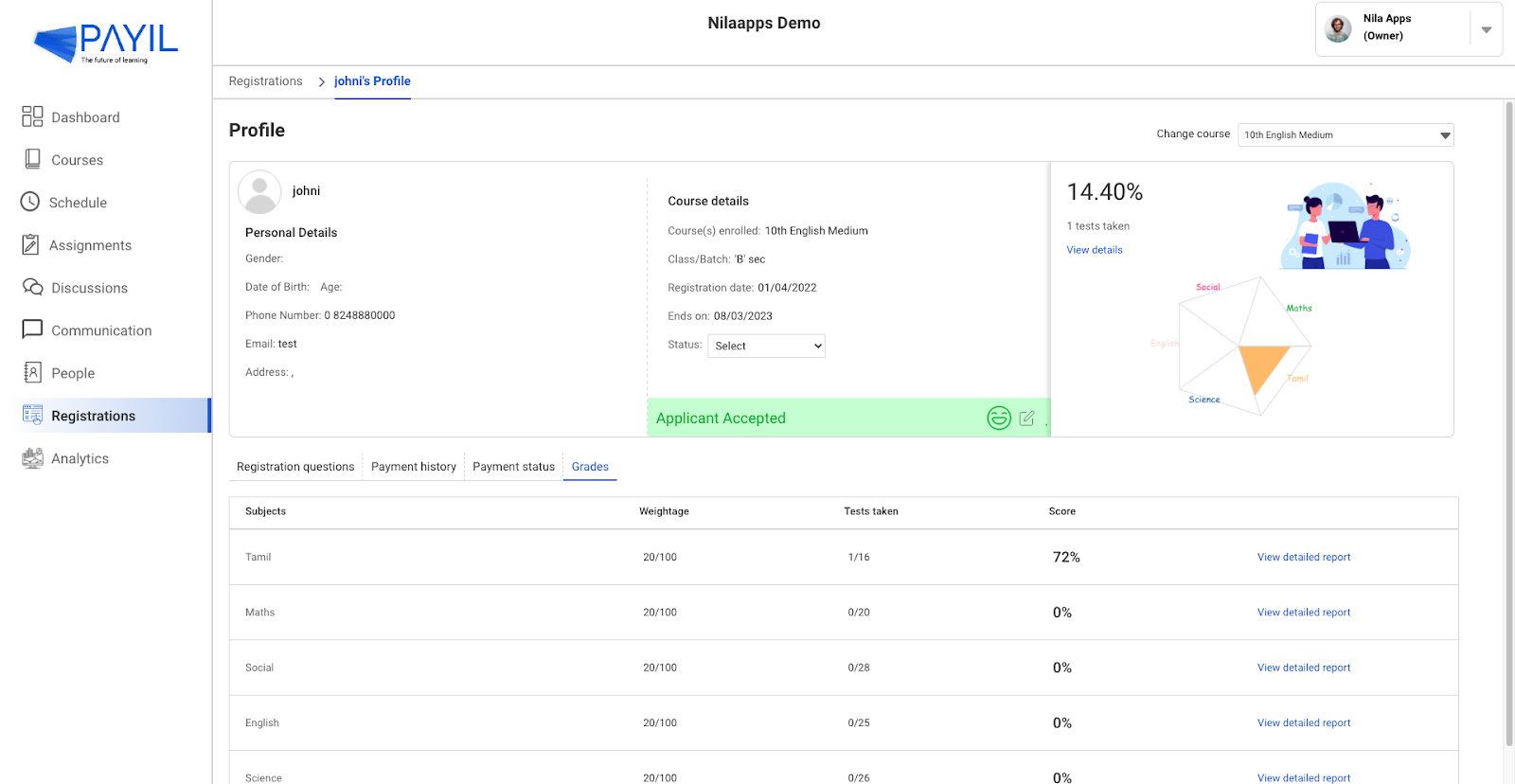
Send email User can reply to that particular person by clicking send email on more ( 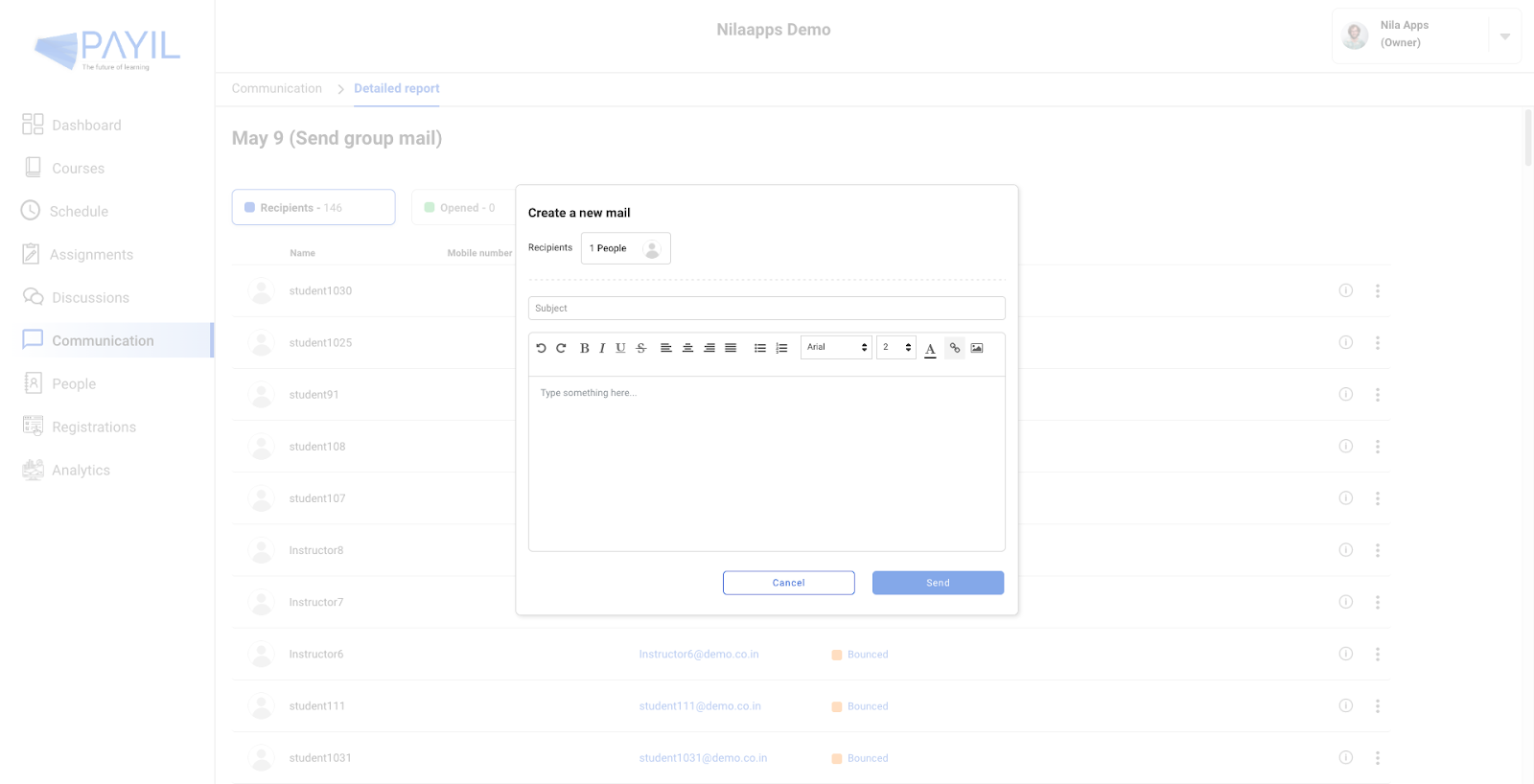
|
 )icon placed at the top of the email content.
)icon placed at the top of the email content. ) icon and select view profile. If user click view profile navigates to the registration menu and can view the profile details of that particular user in the registration menu.
) icon and select view profile. If user click view profile navigates to the registration menu and can view the profile details of that particular user in the registration menu.