|
Click on Add button ( 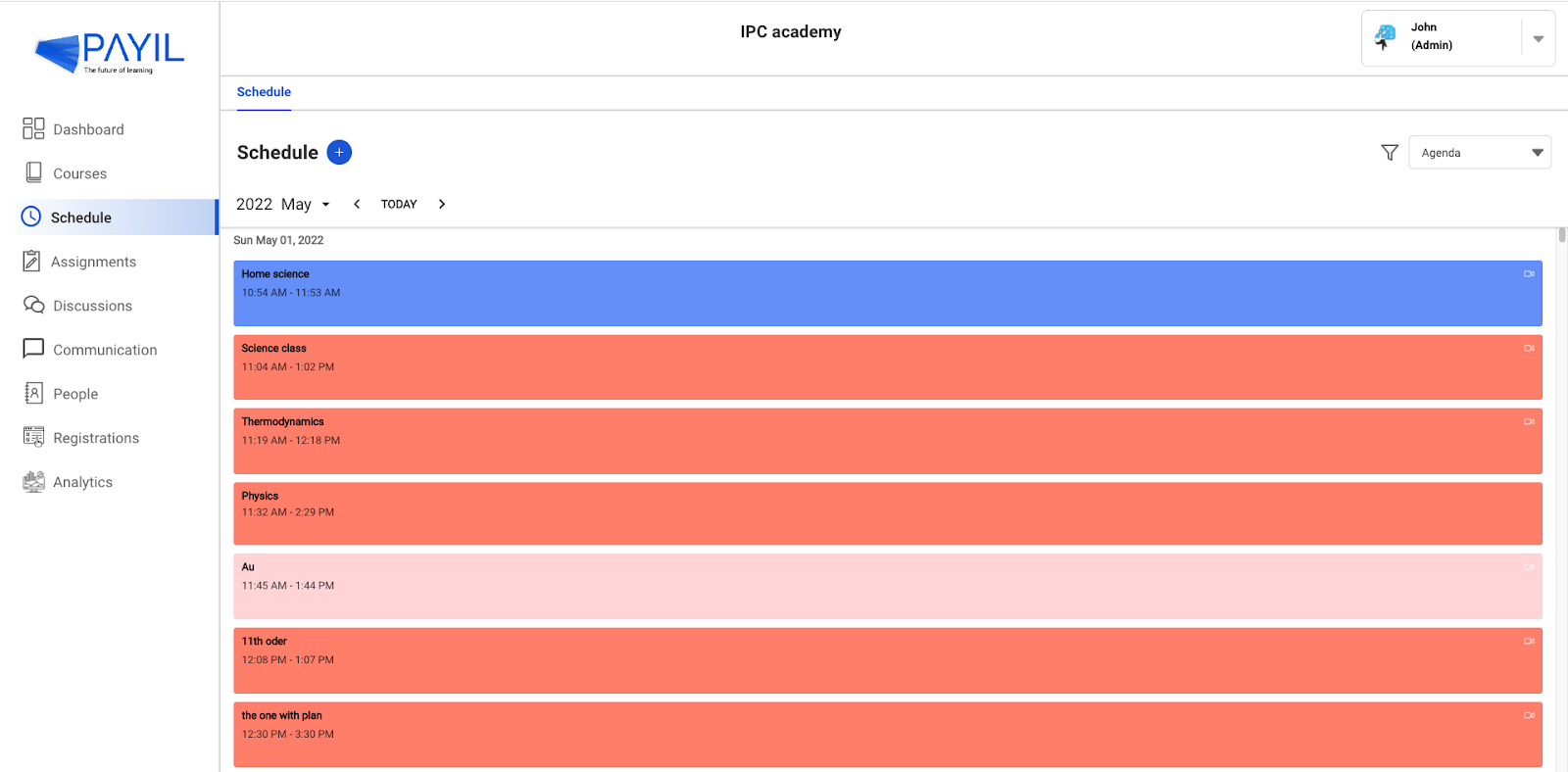
Click on the Title and enter the Schedule name. Set the start date and set the time duration of the session 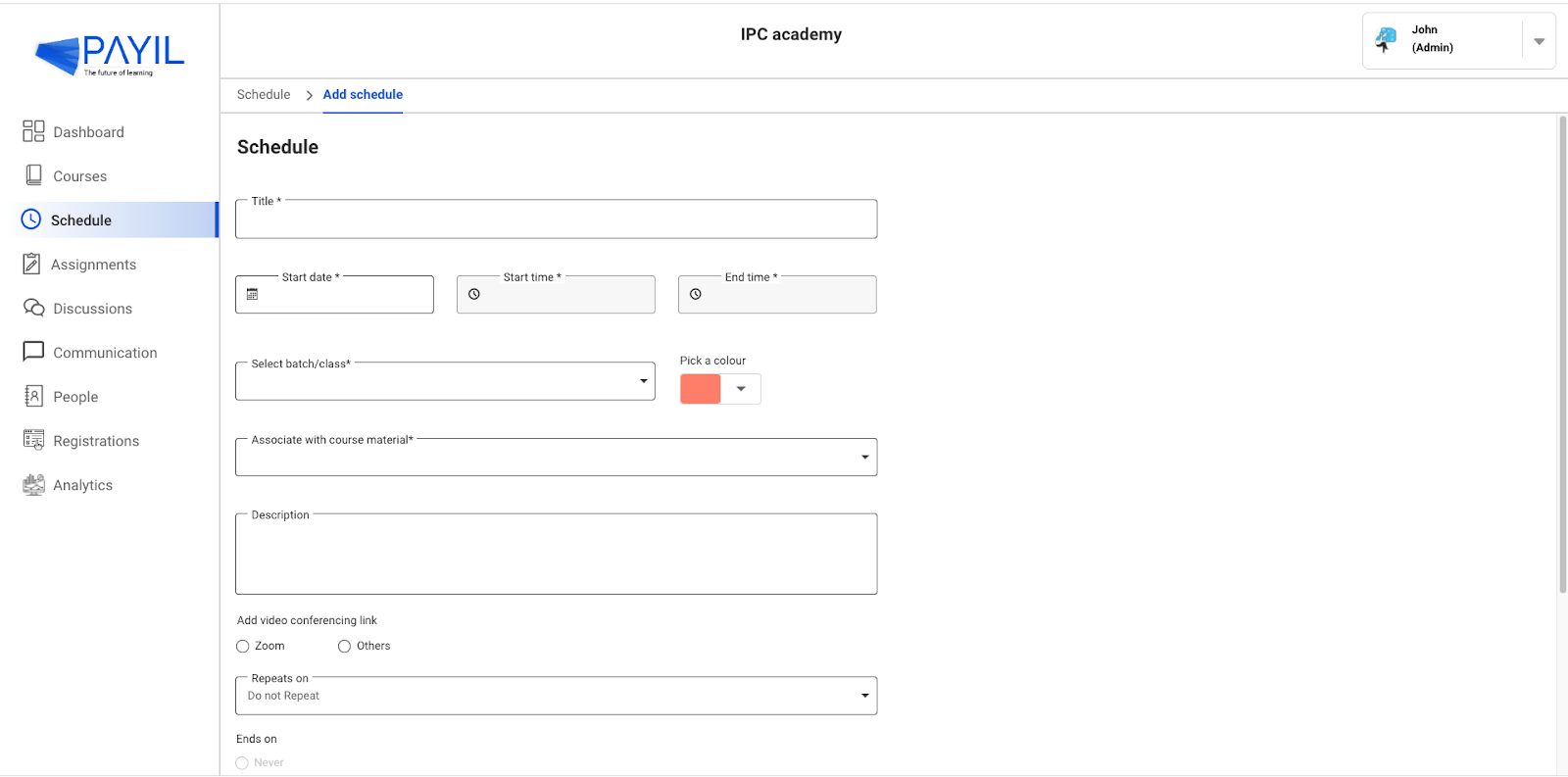
Then select the class you want to schedule this session with. Course material: The user can also add the associated course material for the schedule. Mapping the assignment/learning material which will be the topic for the user in this particular schedule.. Description: Add the necessary description for the schedule. Add a video conferencing link: (it could be Zoom link or any other video conferencing link of your choice) by selecting the respective option. Click on the zoom option and add your zoom conference link to schedule in zoom. or click on others so the user can add any video conference link other than zoom for this schedule. Repeat on: You can set how frequently you want this current session to be, by clicking on the Repeat on Field and selecting one of the options in the dropdown menu. Ends on: Finally pick a date when these sessions end from the date picker and click Save. The schedule will be added to the planner. Include schedule in attendance: Click yes if you want to include schedule in attendance so that present and absent student list for this schedule will be taken into count. 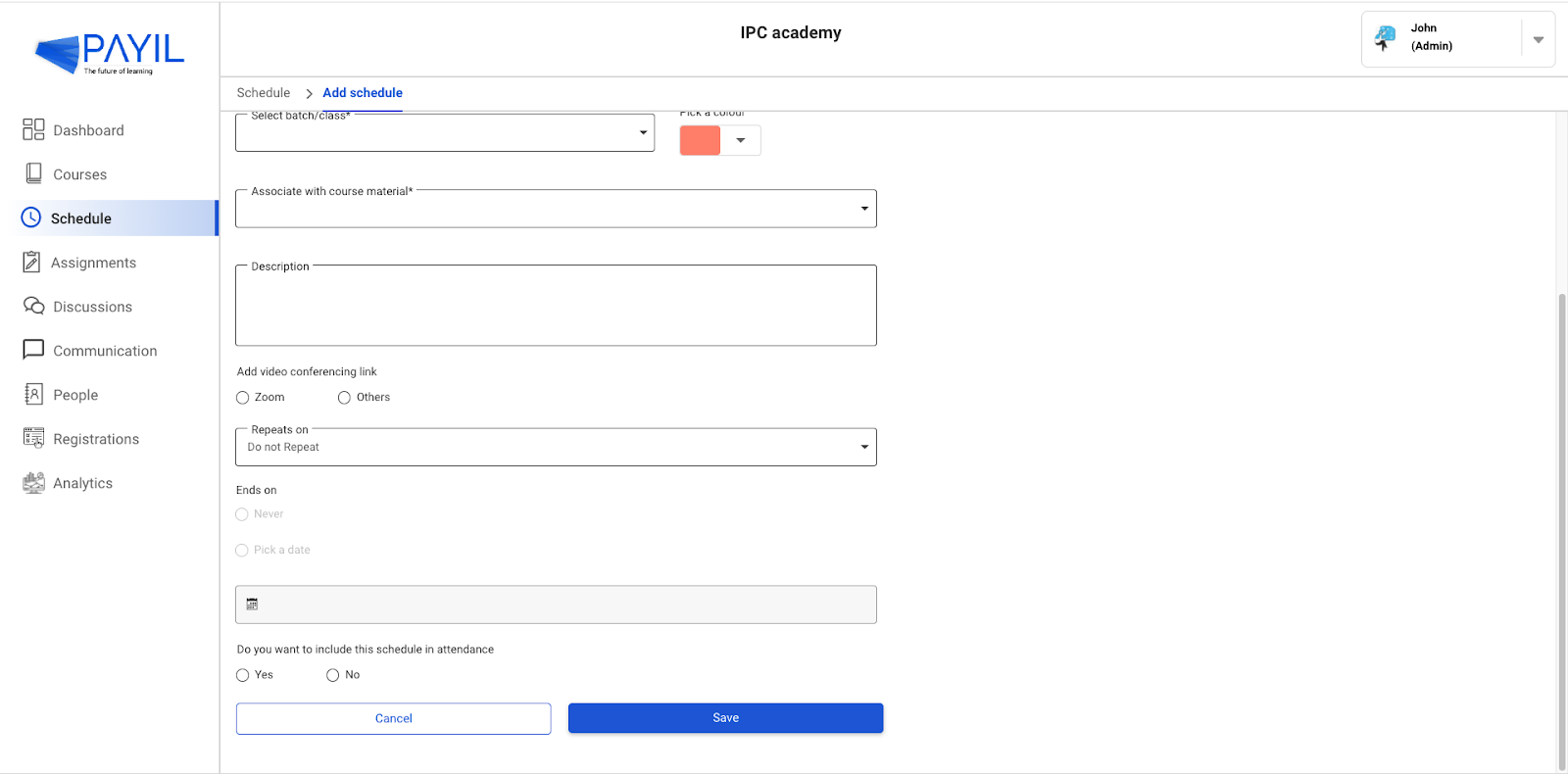
|
 ) to add a new schedule.
) to add a new schedule.