|
People feature in Payil allows the administrator to view their students, leads and staff roster. It allows the Administrator to view the profile of the students. They can also view the list of instructors who are handling the same class as them for different subjects. Web app: (Desktop browser) Click on People link in the left menu. Student tabTo streamline the list of students based on classes assigned, apply the necessary filter in Filter by dropdown menu . 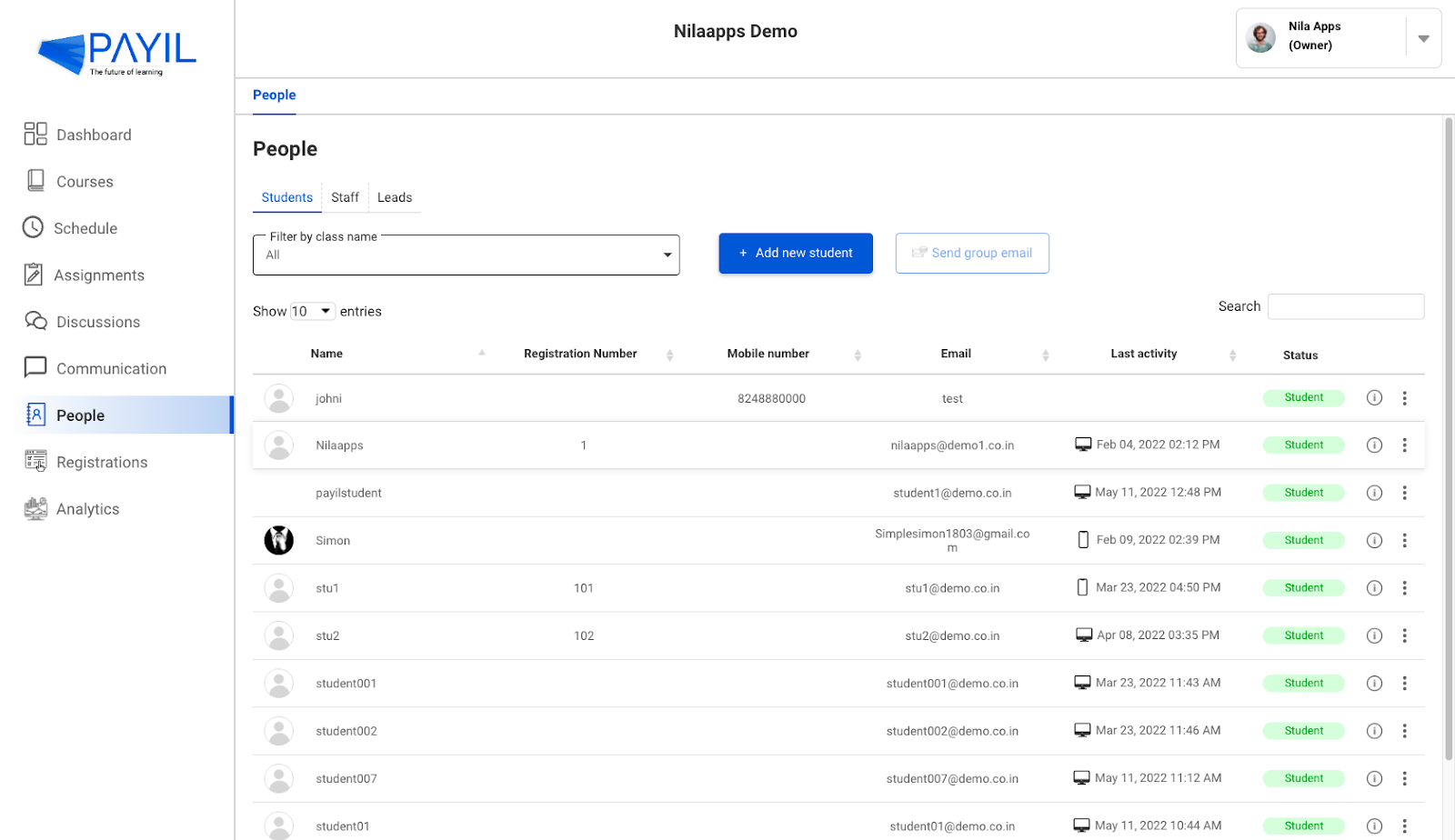
Add new student button allows you to enrol a student to your academy. Below is the list of students in your academy. By clicking on the info icon you can view which course the respective student has enrolled in. You can also see other details like the student registration number, mobile number, email, their last activity and other details. You can click on the student name or the more icon and select the view profile option to view detailed student profile details. When you click on the the more ( |
Related FAQ

View profile
All profile details of the student will be displayed. You can click on the edit icon to reject a candidate

View Email History
Click on the View Email History option in the more menu, you will be navigated to the communication page where

Send Email
Click on the Send Email option in the more menu, a popup will appear and you can add the email recipient

Resend invitation
Click on the Resend Invitation option in the more menu, to send an auto generated email inviting them to use Payil.

Edit student
Click on the Edit student option in the more menu, to edit/update student details.

Delete student
Click on the Delete student option in the more menu, to delete a student.

Reset password
Click on the Reset password option in the more menu, a pop will appear where you can reset the password. And click.

Staff tab
To streamline the list of staff based on classes assigned, apply the necessary filter in Filter by dropdown menu .

Lead tab
To streamline the list of Lead based on classes assigned, apply the necessary filter in Filter by dropdown menu .
 ) icon you view other options such as View profile, View email history, Send email, Resend invitation ,Edit student, Delete student, Reset password.
) icon you view other options such as View profile, View email history, Send email, Resend invitation ,Edit student, Delete student, Reset password.