|
Click on the Send Email option in the more menu, a popup will appear and you can add the email recipient , subject of the email and enter your content and click Send button. 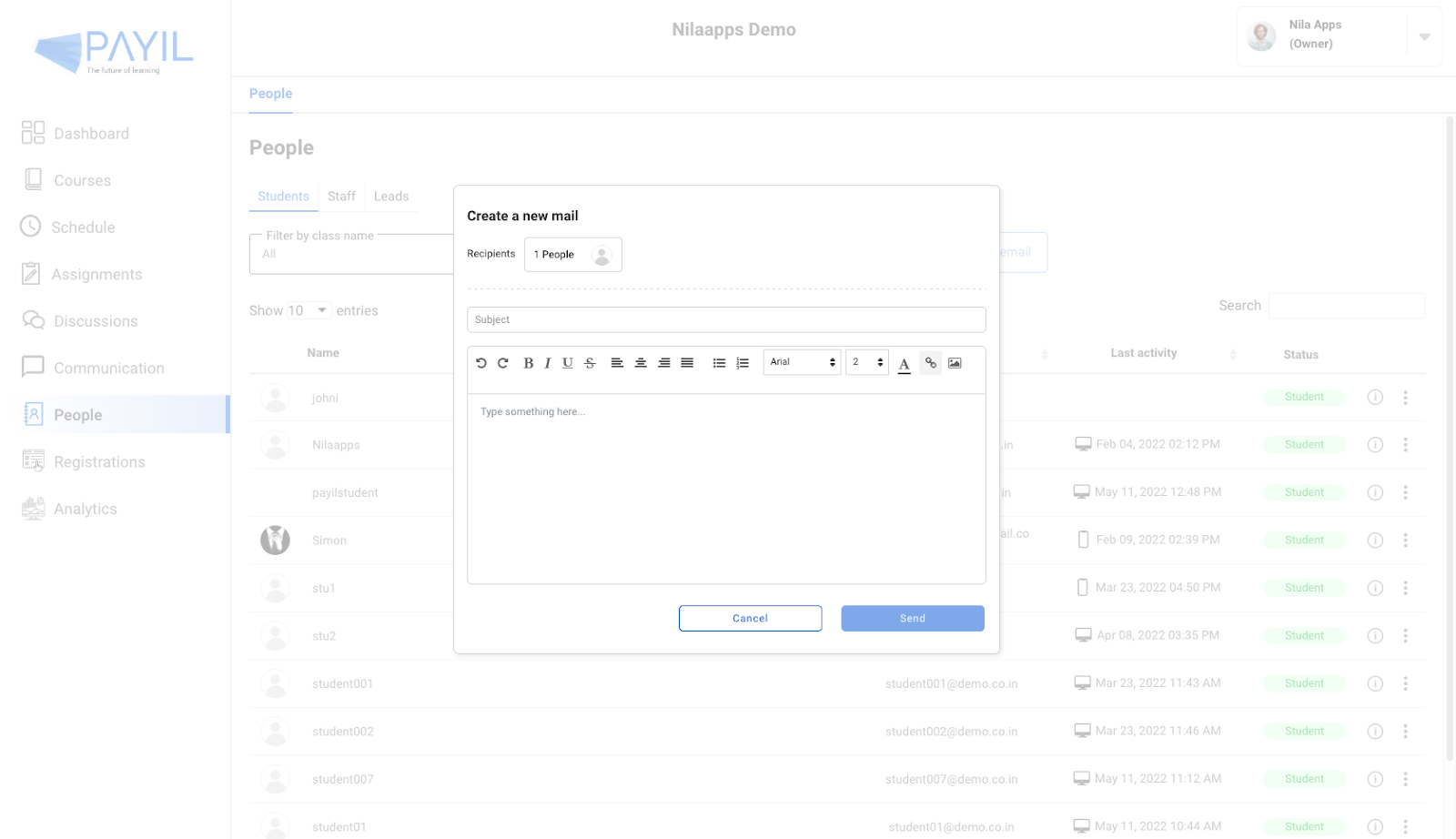
|
Related FAQ

View profile
All profile details of the student will be displayed. You can click on the edit icon to reject a candidate

View Email History
Click on the View Email History option in the more menu, you will be navigated to the communication page where

People
People feature in Payil allows the administrator to view their students, leads and staff roster. It allows the Administrator to view the profile of the students.

Resend invitation
Click on the Resend Invitation option in the more menu, to send an auto generated email inviting them to use Payil.

Edit student
Click on the Edit student option in the more menu, to edit/update student details.

Delete student
Click on the Delete student option in the more menu, to delete a student.

Reset password
Click on the Reset password option in the more menu, a pop will appear where you can reset the password. And click.

Staff tab
To streamline the list of staff based on classes assigned, apply the necessary filter in Filter by dropdown menu .
 >
>